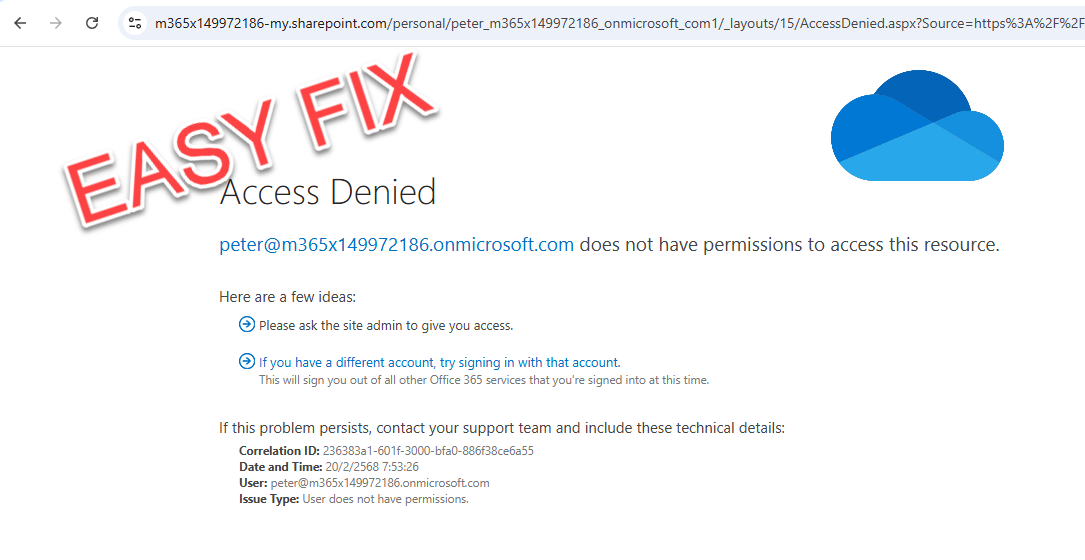Prologue
As an IT admin, you might have had users report issues like, “I can’t access my OneDrive.” At first, it might not make sense—after all, it’s their own OneDrive, so why wouldn’t they have access?
But here’s the thing—it can happen. And it’s a real issue.
What’s causing this

Microsoft has well-documented this issue, but in short, it happens when a user tries to access a OneDrive that actually belongs to someone else.
This can occur if you, as an IT admin, delete a user from your tenant and later recreate them with the same User Principal Name (UPN).
When a user is deleted, their OneDrive isn’t removed immediately. If you then create a new user with the same UPN, Microsoft automatically generates a new OneDrive URL—which happens to be identical to the one from the deleted account. This mismatch can cause access issues.
Alternatively, this issue can also arise due to synchronization problems if your organization syncs Microsoft Entra ID (formerly Azure AD) with an on-premises Active Directory.
In some cases, sync delays or mismatches between the cloud and on-prem environments can lead to OneDrive access conflicts, causing users to encounter errors when trying to access their files.
Fix
The fix is straightforward, but it must be performed by a user with either the SharePoint Administrator or Global Administrator role.
1. Go to this link >> https://aka.ms/PillarSiteUserIDMismatch
2. Enter user’s OneDrive URL and UPN
3. Click ‘Run Tests‘

4. It will check for any possible issue

5. Check the Acknowledge box and then click “Update”

6. Wait for it doing some magic behind the scence and… boom. success

7. Your user now able to access to their own OneDrive, Easy.