Greeting Happy New Year, everyone! Sorry I’ve been away for the last six months. I’ve had a lot of work projects to finish lately. Now that I have some time off for the holidays, I can finally write about some ideas I’ve had for a long time. Let’s keep it relaxed—this post won’t be too
-
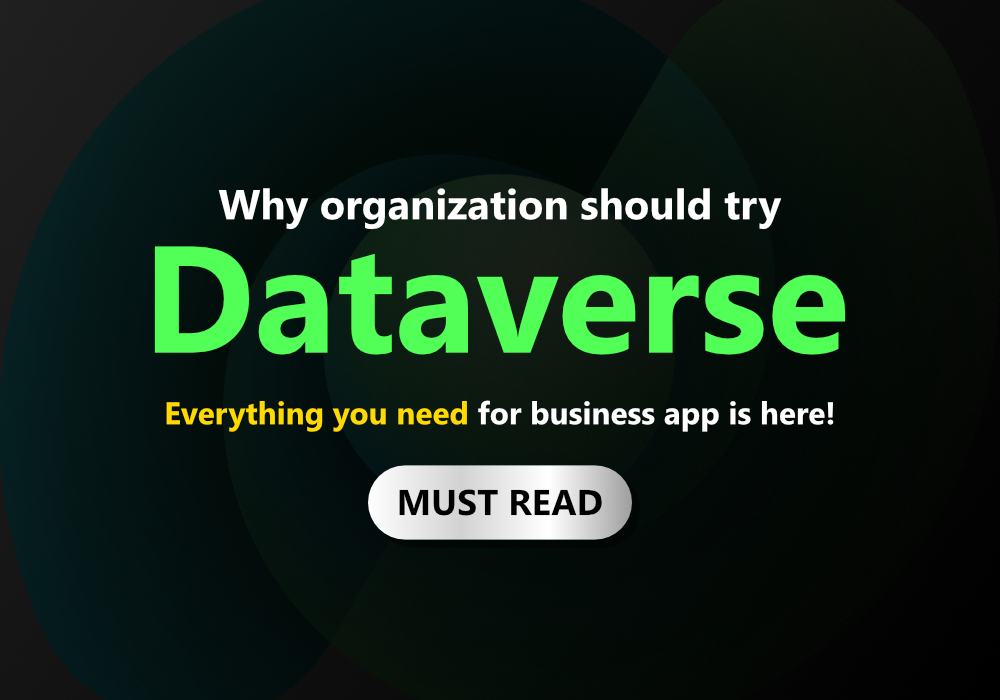
-
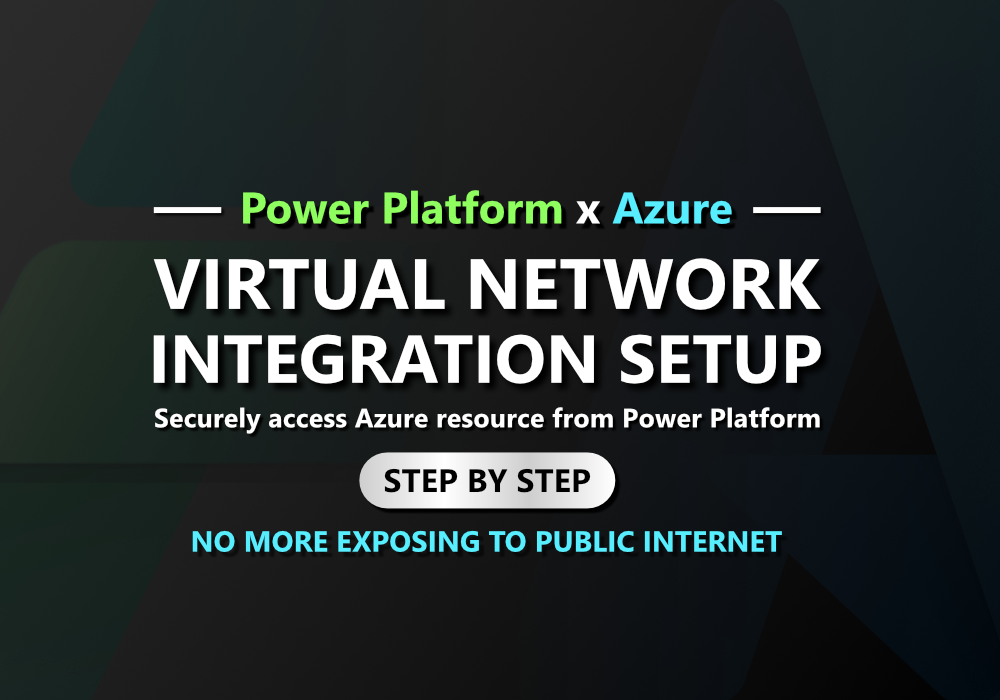
Power Platform Azure Virtual Network Integration
Introduction When you team up Power Platform with Azure, you get a really powerful combo. For instance, you can keep your data in Azure SQL and pull it into Power Apps without a hitch. Or, use Power Automate to upload files directly to Azure Storage. It’s super smooth sailing, especially if your Azure resources are
-
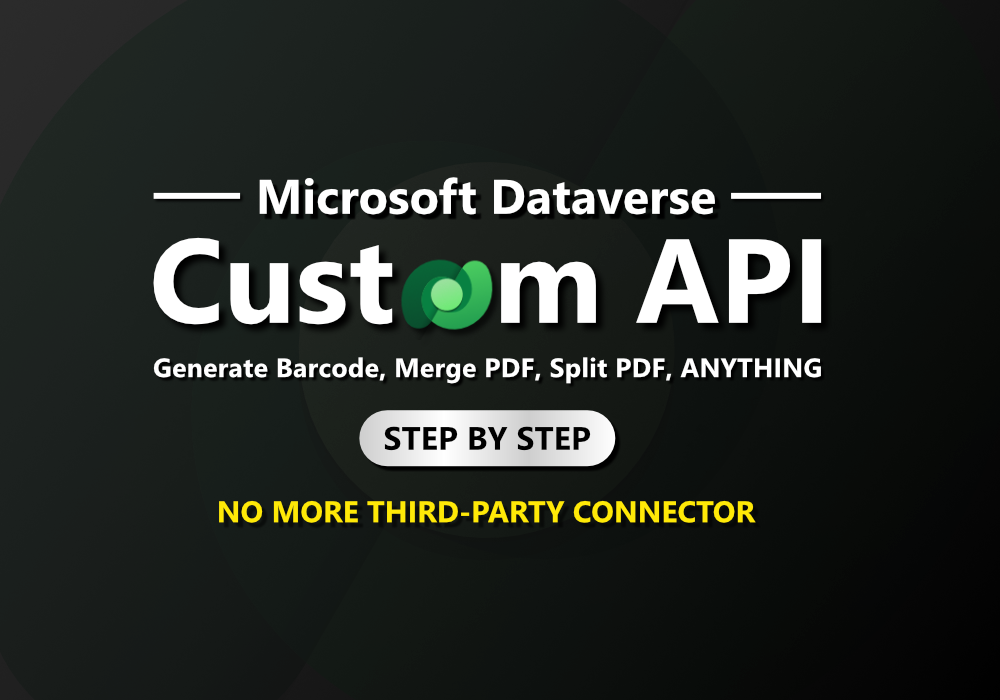
How to run ANY C# code within Microsoft Dataverse (Custom Plugin)
Problem If you’ve been building solutions with Power Platform, you’ve probably hit some frustrating limitations. Tasks that should be straightforward, like generating barcodes or QR codes, splitting and merging PDFs, hashing and decoding strings, or converting numbers to words, often can’t be handled natively. In these cases, you’re usually forced to rely on third-party APIs