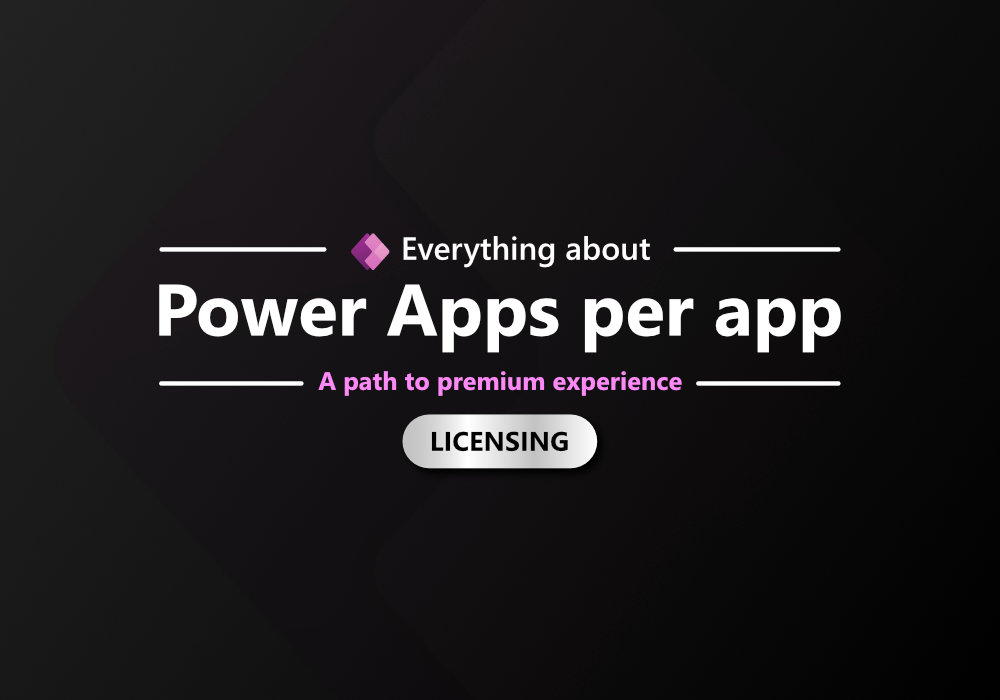Prologue
Today, I want to talk about a Power Apps license that is not widely known and can be a bit confusing to use but is extremely beneficial. This license is called the Power Apps per app plan.
The reason it’s not well-known is that it no longer appears on the Microsoft website, but it can still be purchased through the Microsoft 365 Admin Center or through Microsoft Partners and resellers who manage your account.
What is “Power Apps per app plan”

The Power Apps per app plan is a license designed for organizations developing Power Apps that use premium connectors. It allows users of those apps to access and utilize them.
This license is user- and app-specific. In simple terms, it means:
- If one user needs to use two premium apps, they require two licenses.
- If two users need to use the same two premium apps, they require four licenses.
Here is another example that explain license consumption

This approach differs from regular licenses, which are typically assigned on a per-user basis.
How to purchase
You can purchase the Power Apps per app plan in two ways:
1. Through a Reseller
You can contact a Microsoft Partner or Cloud Solution Provider (CSP) for purchasing. If your company has purchased licenses like Office 365 or Microsoft 365 before, you can reach out to the same reseller.
2. Through the Microsoft 365 Admin Center
You can also purchase the license directly through the Marketplace in the Microsoft 365 Admin Center.


After making the purchase, you can verify the number of licenses you have received under the Billing > Your products section, where it will look similar to other licenses
The main difference is that you cannot assign this license directly from here, as it isn’t tied to a specific user.

How to assign
Since you can’t assign this license directly from the Microsoft 365 Admin Center, you need to go to the Power Platform Admin Center.
From the Microsoft 365 Admin Center, click All admin centers and select Power Apps to open the Power Platform Admin Center.

In the Power Platform Admin Center, navigate to Resources > Capacity.

Go to the Addons tab and click + Assign to environment.

A right-hand panel will appear where you can select the environment associated with your premium Power Apps.

You can check the environment of your app by referring to the image below

Once you’ve selected the appropriate environment, you can specify the number of licenses to assign to it. The remaining licenses will be displayed on the right side.

After clicking Save, the assigned licenses will be visible.

To confirm whether the app has been successfully assigned the license, go to the app’s Settings.

If the Per-app licenses section is enabled, the process is complete. This allows users to access the premium app.

How I know number of license in use
A common question is how to know how many licenses are being used and by whom since we don’t assign licenses to specific users.
The answer is that Microsoft handles this automatically. The system tracks the users who are actively using the app and assigns the appropriate licenses.
You can view this information by going to the Power Platform Admin Center under Billing > Licenses.

Select the environment you want to monitor, and the system will display the apps and the number of licenses in use.

By clicking on the Active users count, you can see who is currently using the licenses. This list is updated daily.

It’s important to note that you cannot manually add or remove users from this list; Microsoft automatically determines the users based on app usage.
Conclusion
The Power Apps per app plan is a great choice for companies looking to explore Power Apps with premium connectors, especially if they started with SharePoint and encountered limitations.
For organizations dealing with larger or more complex data, or requiring faster solutions, it’s often necessary to seek out other data sources like Microsoft Dataverse, Microsoft SQL Server, or Azure SQL. However, these solutions all require premium licenses.
The Power Apps per app plan is a cost-effective alternative that can be ideal for beginners, with the current price at $5 per license (as of the time of writing).
As app usage grows, you may eventually consider upgrading to a Power Apps Premium plan.